Monitor and check the rolling update
Monitor and check the rolling update
Kubernetes will now start replacing the Pods, one at a time, with a 20 second wait between each replacement.
Monitor and check the rolling update
You can monitor the progress of the job with the following command. The output has been trimmed to fit the page.
Monitor the progress
$ kubectl rollout status deployment qsk-deploy
The output should look something like the one shown below:
Output
Waiting for rollout to finish: 1 out of 5 have been updated...
Waiting for rollout to finish: 1 out of 5 have been updated...
Waiting for rollout to finish: 2 out of 5 have been updated...
Waiting for rollout to finish: 2 out of 5 have been updated...
Waiting for rollout to finish: 3 out of 5 have been updated...
Waiting for rollout to finish: 3 out of 5 have been updated...
Waiting for rollout to finish: 4 out of 5 have been updated...
Waiting for rollout to finish: 4 out of 5 have been updated...
Waiting for rollout to finish: 2 old replicas are pending termination...
Waiting for rollout to finish: 1 old replicas are pending termination...
deployment "qsk-deploy" successfully rolled out
You can also point your web browser at the application and keep refreshing the page. Some of your requests will show the original version of the application, while others will show the new version. Once all the 5 replicas are up-to-date, all the requests will return the new version.
Run the following command and you will be able to review the updated application in the browser tab:
kubectl port-forward --address 0.0.0.0 service/cloud-lb 8080:8080
Open the browser tab, next to the terminal, and click on the refresh icon. With this action, you will be able to view the following application:
Congratulations! You’ve performed a successful rolling update of an application.
Clean-up
The following commands show how to delete the Deployment and Service from your cluster.
Be sure to use the correct Service name for your cluster.
Delete Deployment
$ kubectl delete deployment qsk-deploy
deployment.apps "qsk-deploy" deleted
Delete Service
$ kubectl delete svc cloud-lb
service "cloud-lb" deleted
If your cluster is on the cloud, be sure to delete it when you no longer need it. Failure to do this will incur unwanted costs.
Chapter summary
In this chapter, you learned how to perform a rolling update of an application deployed via a Kubernetes Deployment object.
You edited the Deployment YAML file and added instructions that controlled how the rolling update flowed. You edited the version of the application image and sent the updated configuration to Kubernetes. You also monitored and verified the operation.

 Twitter
Twitter